
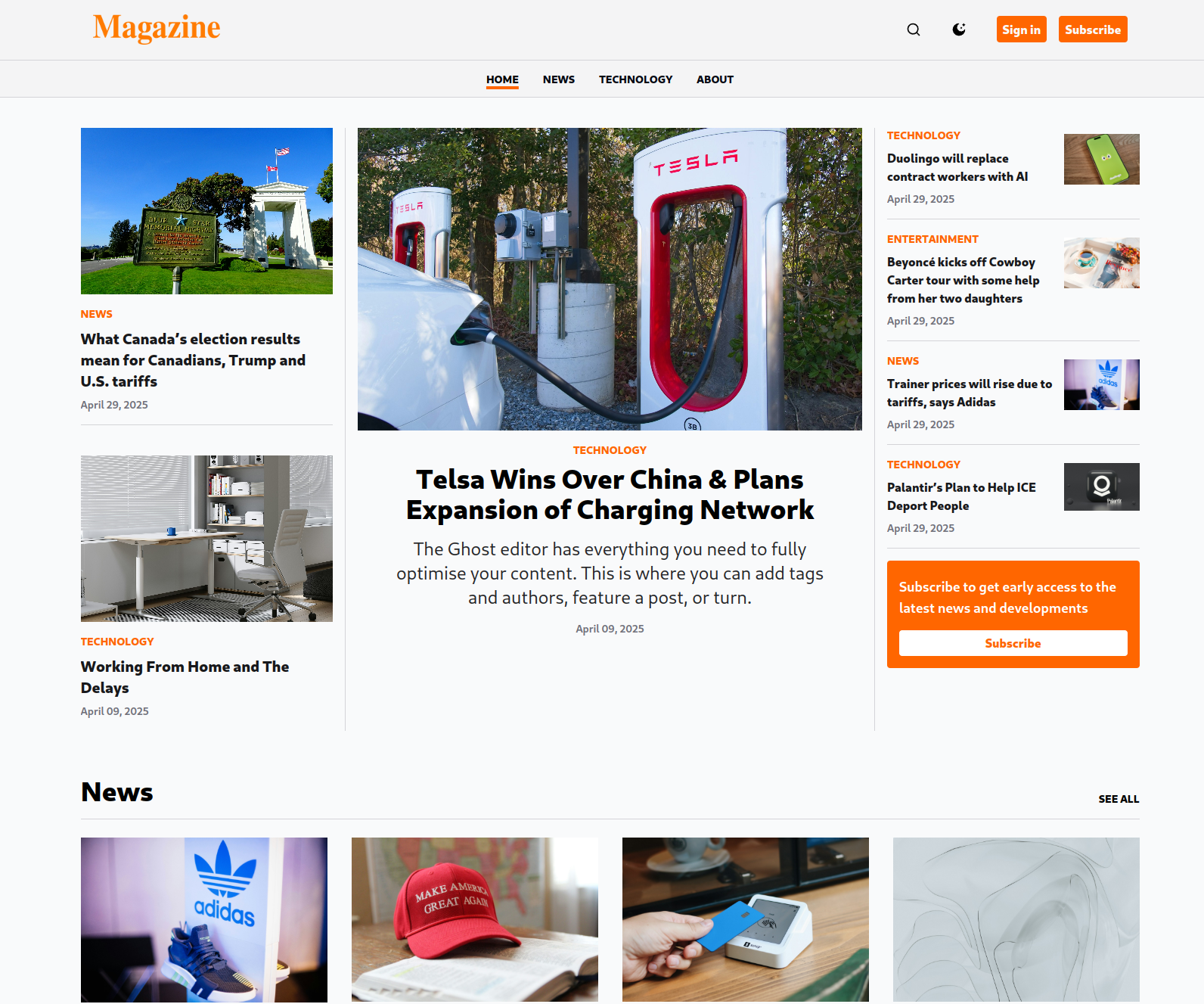
Please watch this video below on how to install and activate the Magazine theme
The Magazine theme features a clean and organized layout, divided into multiple key sections:
The header area contains your logo and primary action buttons, such as search and subscription options.
This section holds your site’s primary navigation menu, enabling easy access to important pages.
The main content area where your magazine articles and posts are displayed.
The footer includes secondary navigation links and social media icons, allowing readers to explore more content and connect with your social platforms.
The Magazine theme organizes the Home screen into several customizable sections:
Each section can be individually controlled using Ghost’s tag system.
After activating the Magazine theme, you can customize your site under:
Settings > Design & Branding > Customize
Under the Brand tab, you can configure your site’s branding:
Under the Theme tab, you can configure Magazine-specific settings:
Set the color mode for your website:
To feature a “Cover Post,” enter the slug of the tag used to mark the post that will appear prominently at the top of the homepage.
Enter custom text to invite readers to subscribe to your Magazine, encouraging community growth.
To populate the First Row, enter the slug of the tag used to identify posts for that section.
Enter the tag slug for posts you want to display in the Second Row.
Enter the tag slug for posts you want to display in the Third Row.
Input a label (e.g., “Editor’s Top Picks”) to highlight recommended posts and capture reader attention.
Enter the tag slug used to identify posts featured in the Recommended Row.
Enter the tag slug used to display archived posts.
Configure links to your social media accounts by entering the necessary profile information. Corresponding icons will automatically appear in the footer.